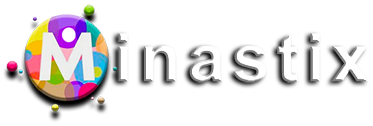ata deletion requests (Universal Analytics)
You need Edit permission to use this feature.
If you need to delete data from the Analytics servers for any reason, then you can use the Data Deletion Requests feature to issue a request for its removal.
You can have a maximum of 250 active (pending) requests per property.
A list of the most-recent requests is visible for each property under Property column > Data Deletion Requests.
- Sign in to Google Analytics..
- Click Admin, and navigate to the relevant property.
- In the PROPERTY column, click Data Deletion Requests.
The table lists your most-recent requests.
- To make a new request, click Create Data Deletion Request.
- Select the Start and End dates.
Keep in mind that the deletion process uses UTC time rather than your account’s time zone, so you may need to adjust your start and end dates to be sure you’re identifying all the data you want to delete.
- Select the specific data field(s) you want to delete.
You can select All to delete all data for the property, or select one or more individual fields (e.g., URL, Page Title, Event Category).
Due to the way Analytics aggregates data, you may see data deleted up to 3 days before and/or after the beginning and end dates you select. - Click Submit.
Users with Edit permission (administrators) are notified of the request via email.There is a seven-day grace period starting at the time you make the request before the deletion begins. During the grace period, any administrator can cancel the request.
Users with Edit permission are also notified when data deletion begins and again when it finishes. Once data deletion is in progress, you no longer have the option to cancel the request.